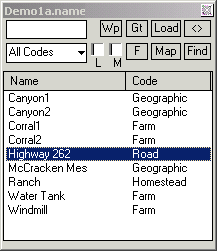
Name Search
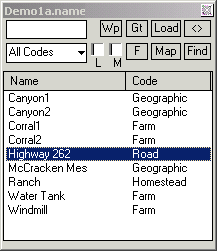
The PC OziExplorer and OziExplorerCE name search databases are identical and databases created for PC OziExplorer can be used. See the Name Search web page in the Utilities section of the "www.oziexplorer.com" web site for details on how to create these databases.
To use a Name Search database -
Other options are -
Filtering (Searching)
The database can be filtered using the following conditions
When the Filter conditions have been set press the F button to commence.
Special Note: Ticking the "Left" checkbox and entering characters the Search Name field is the fastest method of searching. The software does a binary search to locate the first record quickly. This assumes the database is sorted in alphabetically order. If the "Left" box is not ticked (or no search name characters are entered) then every record must be scanned to see if it meets the filter conditions. This is very slow.
The maximum number of records which can be found in a filter is 5000, scanning stops after this.
| Search Name Entry box - Find records which match this entry. Any number of characters can be entered. |
| Code Selection - Find records where the record code matches this code. |
| Load a Name Search database file (*.names). | |
| Displays the position on the currently loaded map of the item selected in the list. (You can also double click on the item in the list.) - If the position is not on the current map, the active Map File paths will be scanned for a map. | |
| Roll the Name Search window up out of the way so the map can be viewed. | |
| Will scan the active Map File paths and find all the maps which have the position of the selected item contained within them. | |
| Creates a waypoint at the location of the selected item. The 1st 6 characters of the name are used as the waypoint name. | |
| Goto - Navigate to the location of the selected item. | |
| Filter database to display records that match the conditions entered. The dialog caption has the text (Filtered) added to indicated a filtered result. | |
| Find records where name matches the left most characters of the name. | |
| Find records which are positioned on the current map. |
Note: It is not possible to apply a new filter to a current filter - once a filter is complete, any new filter selection immediately turns off the current filter before appying the new filter.
Note: The name search dialog will "rollup" after an option is clicked where you may want to view the map.
Note: Any records which are marked as deleted in the database will have an " * " next to the name. To remove these records the names database must be loaded into a database editor (for dbase 4 files) and the records permanently deleted (packed) and the file resaved.