
Map Menu Options

Connect to GPS - Start Communication with the GPS for moving map mode.
Display NMEA Input - The strings, as they are received from your GPS, are placed sequentially in a list.
Navigation - For control of navigation.
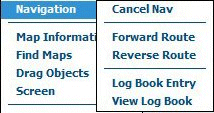
Navigation / Cancel Nav - Turns off route navigation.
Navigation / Forward Route - Turns on route navigation. The navigation line from your current position to the first route waypoint will be displayed if "Draw Nav Line" is selected in Configuration.
Navigation / Reverse Route - This is used to reverse a route for a return trip along the same route. If the return route is different from the forward route, use the Route Toolbar and Route Properties dialog to make changes to your route.
Navigation / Log Book Entry - Opens the dialog to add additional notes to a log book entry. Type in the text to include in the entry. The entry will log the position, date/time, and other parameters. A snapshot of the map can be included.
Navigation / View Log Book - View the log book entries in the web browser installed on your PDA, if you do not have a web browser installed then they cannot be viewed.. The files are in (.html) format which can be copied to a PC and viewed in a web browser.
Map Information - Displays information about the currently loaded map.
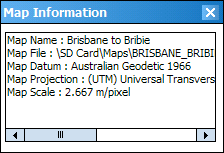
Find Maps - Several map find options.
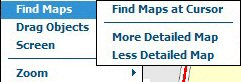
Find Maps / Find Maps at Cursor - Scans the Map File paths and displays the names of the maps which cover the position at the cursor (center of screen).
Find Maps / More Detailed Map - Scans the Map File paths for a more detailed map at the current position.
Find Maps / Less Detailed Map - Scans the Map File paths for a less detailed map at the current position.
Drag Objects - Activates the drag objects mode. In this mode, track points, waypoints and route waypoints can be moved by dragging with the stylus. Press on the object and drag to a new position. (Note : If held down for 1 second before starting the drag a popup menu will appear.)
Screen
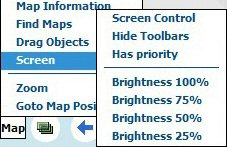
Screen Control - Activates screen control where the screen is divided into a 9 segment grid where each segment acts as a button.
Hide Toolbars - If ticked, hides the Waypoint, Route, Route Nav, Track toolbars when Screen Control is turned ON.
Has Priority - If ticked and Screen Control is ON, Screen Control has priority over parameter buttons when the screen is pressed.
Brightness - Sets the screen brightness for night viewing.
Index Maps - Select to re-index the maps in the Map File Paths. The map index is used by the program to find maps. The auto map index function can be turned on/off in Configuration / General Settings / Other.
Zoom / Full Map - Selects a zoom level from those available so the map is roughly the same size as the screen.
Zoom / (zoom levels) - All the zoom levels are available.
Goto Map Position - Positions you at points on the current map.
